How To Enable Android Developer Options, USB Debugging, OEM Unlock
Go to Android settings
USB Debugging
Here is how to enable USB debugging in Android Developer options.
OEM Unlock
Here is how to enable OEM Unlock in the Android developer settings –
How to turn off developer options in Android?
- Tap on System-About phone
- Scroll down and look for Build Number
- Tap on Build Number option five to seven times. You will see a pop-up each time you press on it,
- “You are [X] number of times away from being a developer”
- Once you have tapped enough times, you will see a message, “You’re now a developer”
- Go back to main Android settings
- Scroll down, then tap on the System option
- Tap on Advanced. You will now see the developer options
- Enable the developer settings in Android
- Scroll down to the “Debugging” section
- Enable USB Debugging
- Allow USB Debugging by tapping on “OK”
Here is how to enable OEM Unlock in the Android developer settings –
- Enable the developer settings in Android
- Tap on “Enable” to toggle OEM Unlocking
- Go to Android settings
- Scroll down to Apps and Notification
- Tap on the App info menu
- Locate the Settings app and tap on it
- Tap on Storage and Cache
- Now, click on clear storage. This will remove Developer options from the settings.


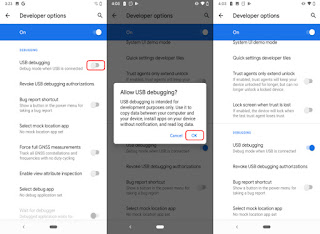




Komentar
Posting Komentar